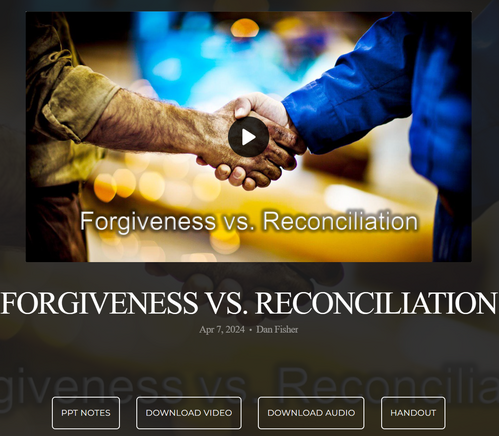BRR App Install instructions
While viewing from your smart device, click the link above to install the LifePoint app!
Welcome to the BRR Ministry led by Pastor Dan Fisher where our desire is to share the importance of a saving relationship with Jesus Christ as we strive to live in these last days with a hope and understanding that can only be found in Him. This app will help you stay connected with the day-to-day life of this ministry. With this app you can: watch or listen to past messages; stay up to date with push notifications; share your favorite messages via Twitter, Facebook, or email; and download messages for offline listening.
Please see the installation and operation guidance below. These instructions are best read on a computer/laptop while you install the app on your smart device. For now, our app is named BRRMIN. We encourage everyone to install the app on their cell and/or smart device so you don’t miss those important notifications. It will be important to allow push notifications upon install. We promise not to bother you with frequent notices.
Please see the installation and operation guidance below. These instructions are best read on a computer/laptop while you install the app on your smart device. For now, our app is named BRRMIN. We encourage everyone to install the app on their cell and/or smart device so you don’t miss those important notifications. It will be important to allow push notifications upon install. We promise not to bother you with frequent notices.
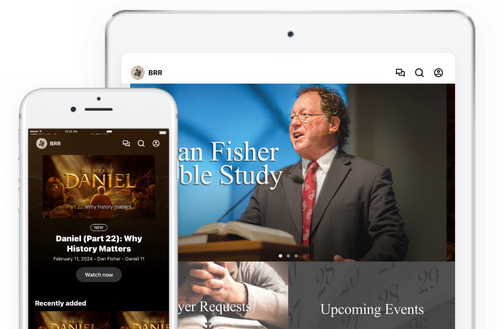
After installation, take notice of the profile icon in the top right of the home screen (see below). It will look like a stick figure portrait (head & shoulders) in a circle. Click on that icon.
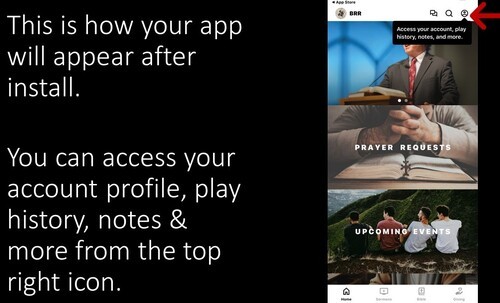
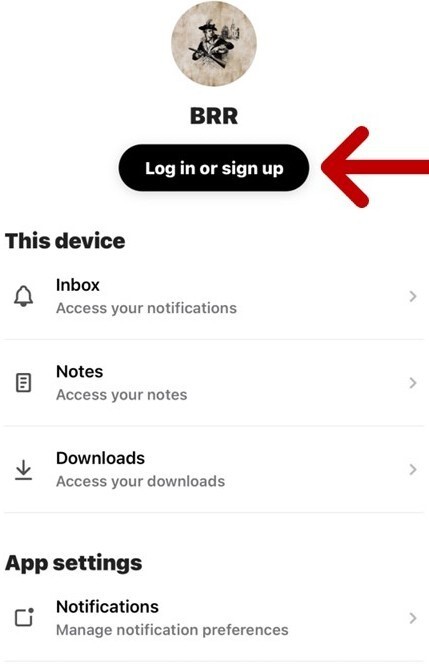
After clicking the profile icon in the top right, you will see how to access:
- Notifications inbox
- Notes you have taken
- Sermons you have downloaded to play when you aren’t connected to the internet (like when you will be flying)
- Sign up as a new user or
- Log in as a returning user
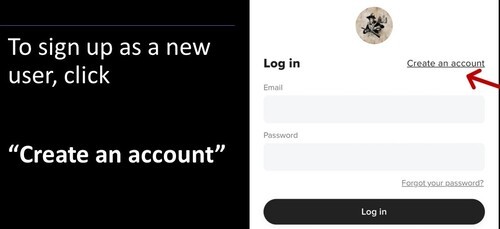
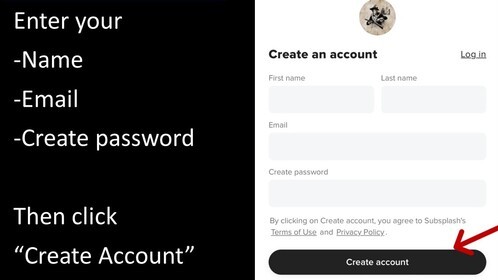
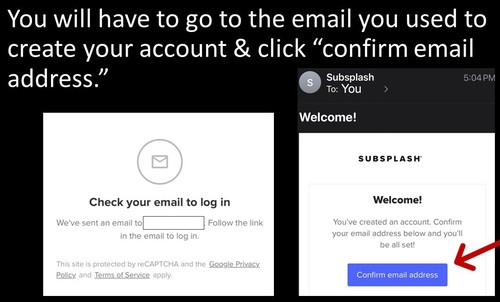
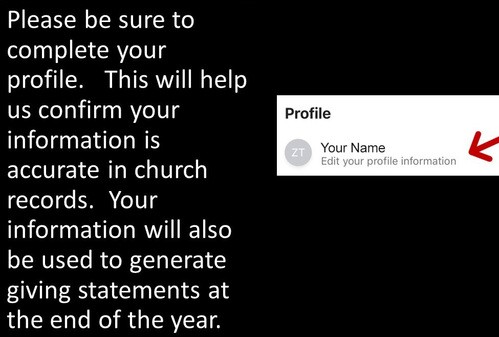
The info you enter into your profile goes into our internal church directory (including family photos), so accuracy and completion are very important. There is also a photo directory for members who elect to have their information shared with other church members only. This is linked into our app and protected by 2-step login security.

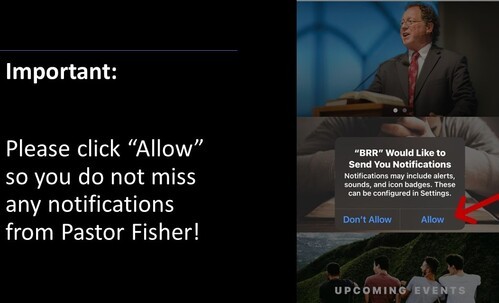
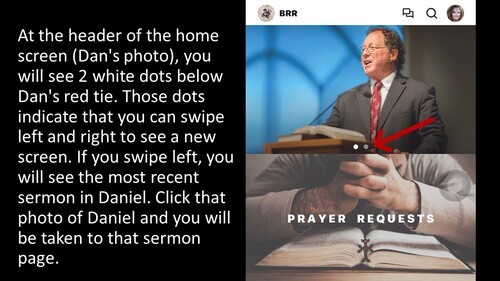
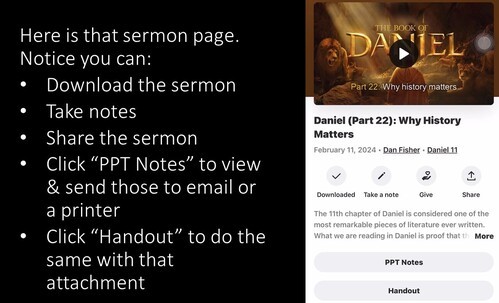
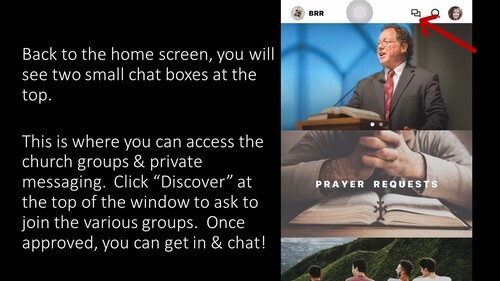
Be sure to also check out each clickable section on the home screen!
For some, the PPT Notes & Handouts will be too small to read on their smart device. Those documents can also be accessed at the LBCOK.com website. However, you must take a few steps to reach them:
- Upcoming Events: This will be an important area to watch for updates on meetings and events.
- Giving: This is a fast & easy way to give online. You can set up a recurring gift or do a one-time donation. You will have an opportunity to set up a new payment method when you first access.
- Bible: In the bottom white menu bar, it is the third icon from the left. There are various translations & you can even click the play button to have the scriptures read to you!
- Social Media: If you have a Facebook account, this will take you to Dan’s Facebook page. There is also an option to go to the private Facebook group for this fellowship. A link to Dan’s Rumble channel is also available.
- And More!
For some, the PPT Notes & Handouts will be too small to read on their smart device. Those documents can also be accessed at the LBCOK.com website. However, you must take a few steps to reach them:
- On a laptop or desktop computer, go to LBCOK.com.
- In the top menu, click "Sermons" then "Sermon Library."
- Scroll down into the media library until you see the series you would like to study.
- You will then see all the messages in that series. Click the most recent message. For this example, we will use "Forgiveness & Reconciliation."
- You will then see the following screen on your desktop or laptop computer (below).
- At the bottom of that screen, you will see the buttons for each applicable download.
The best way to learn the app is to simply get in there and play around. Click on each item and explore!
If you have any questions or need guidance, we are very happy to help!
Just contact us!
If you have any questions or need guidance, we are very happy to help!
Just contact us!